Introduction to Linux
Many people still believe that learning Linux is difficult, or that only experts can understand how a Linux system works. Though there is a lot of free documentation available, the documentation is widely scattered on the Web, and often confusing, since it is usually oriented toward experienced UNIX or Linux users.
Today, thanks to the advancements in development, Linux has grown in popularity both at home and at work.
The goal of this basic guide is to show that Linux can be simple and fun, and used for all kinds of purposes.
Today Linux has joined the desktop market. Linux developers concentrated on networking and services in the beginning, and office applications have been the last barrier to be taken down.So, based on what we told you we want to tech you a couple things:
- A good working knowledge of Linux
- Basic command line operations
- Common applications of Linux
- How to navigate through major Linux distributions
- System configurations and graphical interface of Linux
Companies such as RedHat have sprung up, providing packaged Linux distributions suitable for everybody. They integrated a lot of graphical user interfaces (GUIs), developed by the community, in order to ease management of programs and services. As a Linux user today you have all the means of getting to know your system inside out, but it is no longer necessary to have that knowledge in order to make the system comply to your requests.
Nowadays you can log in graphically and start all required applications without even having to type a single character, while you still have the ability to access the core of the system if needed. Because of its structure, Linux allows a user to grow into the system: it equally fits new and experienced users.
Properties of Linux
• Linux is free: If you want to spend absolutely nothing, you don't even have to pay the price of a CD. Linux can be downloaded in its entirety from the Internet completely for free. No registration fees, no costs per user, free updates, and freely available source code in case you want to change the behavior of your system.• Linux is portable to any hardware platform
• Linux was made to keep on running: a Linux system expects to run without rebooting all the time. That is why a lot of tasks are being executed at night or scheduled automatically for other calm moments, resulting in higher availability during busier periods and a more balanced use of the hardware. This property allows for Linux to be applicable also in environments where people don't have the time or the possibility to control their systems night and day.
- Linux is secure and versatile: The security model used in Linux is based on the UNIX idea of security, which is known to be robust and of proven quality. But Linux is not only fit for use as a fort against enemy attacks from the Internet: it will adapt equally to other situations, utilizing the same high standards for security.
- Linux is scalable: You don't need a supercomputer anymore, because you can use Linux to do big things using the building blocks provided with the system.
- The Linux OS and most Linux applications have very short debug-times: Because Linux has been developed and tested by thousands of people, both errors and people to fix them are usually found rather quickly
The biggest setback is that newcomers to Linux may find it difficult to approach the structure of an unfamiliar operating system.
Linux Initial Guide
This guide introduces key terminal skills and equips newcomers to learn more about Linux.
The Terminal
For most of the time you access a cloud server, you'll be doing it through a terminal shell. The shell allows you to execute commands on the droplet.
All administrative tasks can be accomplished through the terminal. This includes file manipulation, package installation, and user management.
The terminal is interactive. You specify commands to run. The terminal outputs the results of those commands. Executing any command is done by typing it and pressing Enter.
This is the terminal with some commands that we will explain shortly
This is the terminal with some commands that we will explain shortly
Navigation
Linux filesystems are based on a directory tree. This means that you can create directories (or "folders") inside other directories, and files can exist in any directory.
To see what directory you are currently active in: pwd
pwd is stands for "print working directory", and will print the path to your current directory. The output can look similar to this:
/home/ohhhvictor
This means that your current active directory is ohhhvictor, which is inside home, which lives in the root directory, /.
To see other files and directories that exist in your current working directory: ls
ls
This will give you a list of names of files and directories. To navigate into a directory, use its name: cd
cd <name of directory>
This will change your new current working directory to the directory you specified. You can see this with
pwd.
Additionally, you can specify "
.." to change to the directory one level up in your path. To get back to your original directory: cd ..cd ..
We can also create new directories in our current working directory. For example, to create a new directory called station: mkdir
mkdir station
Then we can
cdinto station if we want. We can also delete station if we no longer find it useful: rm -d
rm -d station
File Manipulation
Example #1
Files cannot be used with
cd(it stands for "change directory").Instead, we can view files. Say we have a file mymessage in our current directory:
cat mymessage.txt
This will print out the entire contents of mymessage.txt to the terminal.
With long files, this is impractical and unreadable. To paginate the output:
less mymessage.txt
This would be the results
This will also print the contents of mymessage.txt, but one terminal page at a time, beginning at the start of the file.
This will also print the contents of mymessage.txt, but one terminal page at a time, beginning at the start of the file.
Use the spacebar to advance a page, or the arrow keys to go up and down one line at a time. Press q to quit out of less.
__________________________________________________________________
Example #2
1.-pwd: to find where are we at
2.-ls: our directories
3.-We went made several directories, one of them called "MyVacation"
4.-We create a text File called "Mycaribbeantravel"
Now is we write less Mycaribbeantravel.txt we will get this
_______________________________________________________________________
Example #3
Now we will explain the commands in this graphic
To create a new file called hockey: use touch
touch hockey
This creates an empty file with the name hockey in your current working directory. The contents of this file are empty.
If we decide hockey isn't such a good name after all, we can rename hockey to baseball:
mv hockey baseball
mvstands for "move" and it can move a file or directory from one place to another.
By specifying the original file, we can "move" it to a new location in the current working directory, thereby renaming it.
It is also possible to copy a file to a new location. If we want to bring back hockey, but keep baseball too:
cp baseball hockey
Just as you guessed, cp is short for "copy". By copying baseball to a new file called hockey, we have replicated the original file in a new file with a different name.
However, what good is a file if it contains nothing? To edit files, a file editor is necessary.
There are many options for file editors, all created by professionals for daily use. Such editors include vim, emacs, nano, and pico.
nano is a perfectly suitable option for beginners. It is easy and simple to use, with no bells or whistles to confuse the average user.
To edit text into hockey
nano hockey
To save the written text, press crtl -x then y. This returns you to the shell with a newly saved hockey file.
Now hockey has some text to view when using cat or less
Finally to delete the empty baseballfile : rm baseball
Unlike directories, files are deleted whether they contain content or not.
The Filesystem Hierarchy Standard
Nearly all Linux distributions are compliant with a universal standard for filesystem directory structure.
The FHS defines clearly determined directories for different purposes.
The symbol / is used to indicate the root directory in the filesystem hierarchy defined by the FHS.
When a user logs in to the shell, they'll be brought to their own user directory in /home.
The FHS defines /home as containing the home directories for regular users. (root has its own home directory in /root, also specified by the FHS.)
Because default, common-sense locations are provided for many different kinds of files, the organization of files for different purposes is simplified.
Permissions
On a system with multiple user accounts, determining who is allowed to interact with what files is important.
Linux supports unix-style filesystem permissions, which restricts who can read and write certain files.
Permissions are an expansive and profound topic, discussed in detail in our permissions article.
A Culture of Learning
This guide only serves to teach the basics of toddling around in a Linux environment. But finding your way around the Linux environment requires dedication and a curious mindset.
When you have a question about how to accomplish a task, there are several avenues of instruction you can turn to.
First, Google is a great resource. Odds are that if you have a question, many others have already asked it and had the question answered.
Your immediate instinct should be to look for the answer through those search engines.
When your question has to do with any Linux command, the manual pages offer detailed and insightful documentation for nearly every single command.
To see the man-pages for any command:
man <command>
On other hands, man rm displays the purpose of rm, how to use it, what options are available, examples of use, and more useful information.
Summary
• Linux is an implementation of UNIX.
As you could see gaining the information you seek is an essential skill, which will sustain your Linux career for as long as you stay devoted to a time of learning.
So our conclusions are :
• The Linux operating system is written in the C programming language.
• There's a Linux flavor for everyone, and in our case, we will use Linux Ubuntu
• Linux uses GNU tools, a set of freely available standard tools for handling the operating system.
I hope this information would be helpful, and If you learn anything and you like it please click "like"
Thank you in advance! 😊
Introduction to Linux
 Reviewed by ohhhvictor
on
November 08, 2018
Rating:
Reviewed by ohhhvictor
on
November 08, 2018
Rating:
 Reviewed by ohhhvictor
on
November 08, 2018
Rating:
Reviewed by ohhhvictor
on
November 08, 2018
Rating:












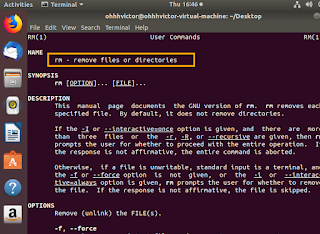












No comments: